How to add your advisor to Xero
Adding my Advisor Catalyst Plus to Xero:
Welcome to the Catalyst Plus Community!
In order for us to get started together, we need access to your Xero file. We've prepared an easy to follow guide on how to add Catalyst Plus to your Xero file.
This is a quick guide on how to add us to your Xero file in 3 easy steps.
Step 1: Log Into Xero
Log into your Xero and click on your organisation's name.
A Drop Down menu will appear, select "General Settings"

Step 2: Select Update Users
A new screen will appear with several sections such as:
- Organisation
- Emails
You want the "Organisation" tab and the "Users" section as shown below:

Step 3: Invite a user
Once you select Users, you'll have the option to "invite a user".
Please enter the details as follows:
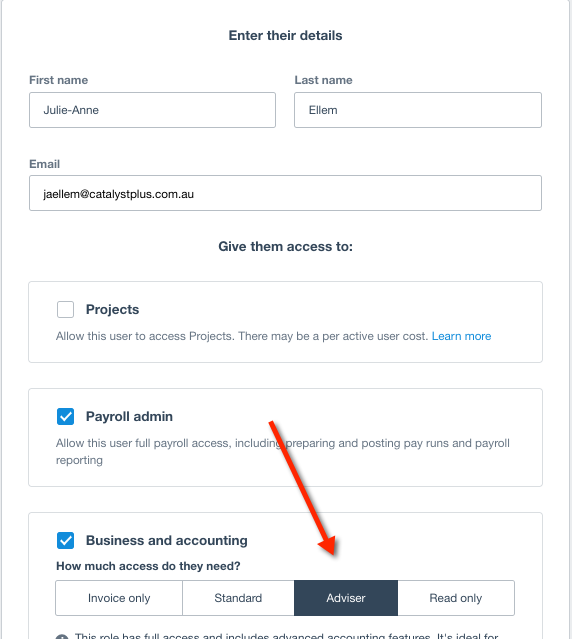
On the Advisor tab within the invitation, please then give me full access.

If you can give me full access - I can review your whole file properly to prepare a quote or get started on your file.
It also allows me to give access to our Staff so that we can assist you with queries on a more efficient basis.
FEEDBACK:
If you have any questions or queries about this quick guide, please email us at support@catalystplus.com.au and we'll assist you as soon as possible.
