Xero accounting of GST on imports
Sometimes, you need to get your stock from overseas and in order to import, you'll pay GST to the shipping company who acts as your Australian customs agent. This Tips & Tricks post shows you how Xero Accounting GST on Imports is completed properly.
This is because the GST component isn't a straight 10% on a purchase price, because you've paid the purchase price direct to your supplier (GST free). Whilst the GST is paid direct to the freight company assisting with the imported products.
In this Tips & Tricks post, we show you how to account in Xero for the GST that your freight company has processed for you on your imported stock items.
Xero Accounting GST on Imports
1. Create a new Purchase item in Xero (Accounts / Purchases / New Bill)
2. Enter in the usual information (i.e. supplier, dates, invoice reference number) and select "Tax Inclusive"
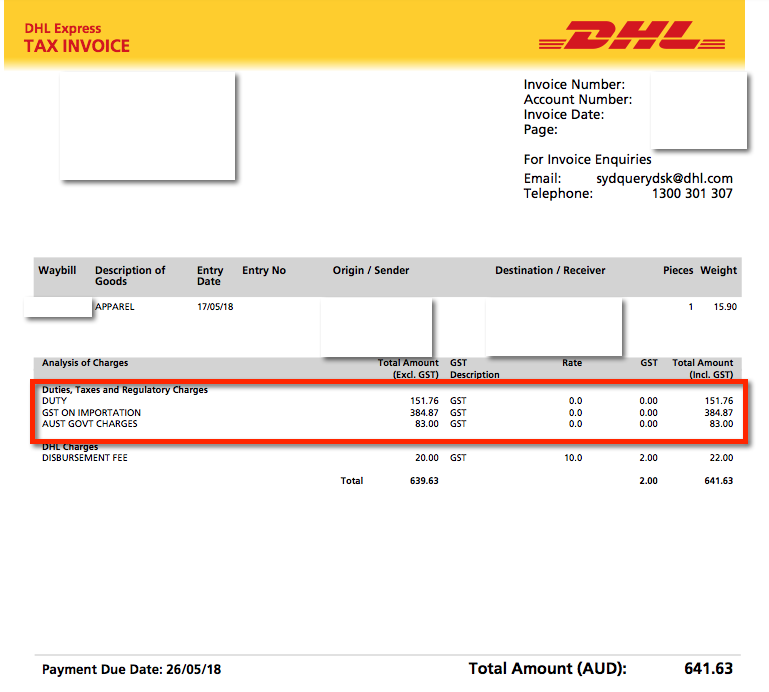
3. From your freight invoice, enter in the standard cost lines against Freight & Courier
4. For the "GST on importation" line on the invoice, enter the following on the Xero Bill:
- Account = GST
- Tax Rate = GST on Imports
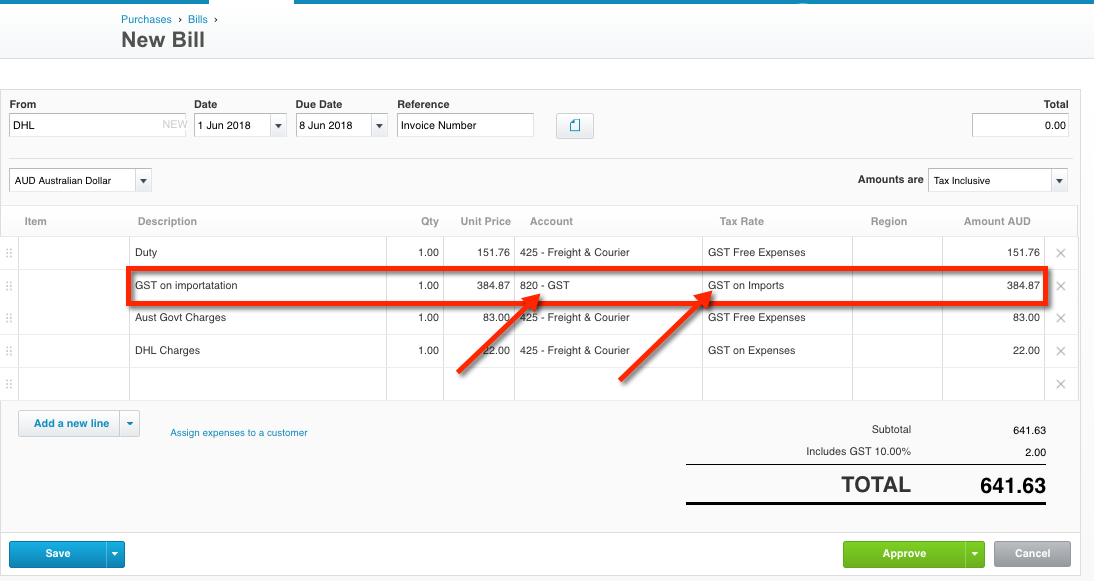
5. Check the invoice total in Xero equals the total invoice amount from your Freight Supplier.
Note how the invoice from the supplier has $2 of GST and that the above Xero transaction code has also calculated $2 of GST. Only the Freight company's admin fee will have GST calculated on it, the remaining fees will be GST Free Expenses.
6. Select Approve.
Review your BAS
When you review your BAS, you need to make sure that the GST treatment has been recorded correctly.
1. Select the relevant Activity Statement Report on Xero
2. Select the "Audit Report" tab

3. Scroll down to "GST on Imports"
Ensure the total GST component has been created and added to the total GST payable component on the BAS you process. It will look something like the below:

Next Steps
I hope this post was of use to you. If you still need help, please give the Calculator Angels a call on 02 6543 1219.
